Instructions
Flash Tutorial Object
The constructor consists of a non-editable Flash movie and an editable xml (extensible markup language) document file. The Flash file is named tutorial.swf and the xml file is named demo.xml. An HTML file (index.html) and a JavaScript file (AC_RunActiveContent.js) are also provided with which to deploy the Flash learning object. All the files are down loaded as a Windows .zip file.
You have to extract the files into a separate folder to run and edit the software.
The HTML file is named index.html so that it can be the root file of a directory in a website. It can be renamed to any other name but the other three files should keep their default filenames. All four should be uploaded to your website in the same directory. When the HTML file runs it loads the JavaScript file which loads the Flash movie which in turn reads the contents of the xml file. The JavaScript file is to manage the process effectively.
Also provided is a set of image files and script files. These are located in Images and Scripts folders, respectively. They are provided to demonstrate the learning object and should be replaced by your own image and script files. These should also be uploaded to your website along with the other four files.
The Flash object is a simple backwards and forwards navigator that runs through a series of frames, or pages. It is essentially a linear presentation. It can be deployed online in a web page or the Flash .swf file can be run on its own on a Windows system with the Flash runtime installed. Just double click the tutorial.swf file to run it. In the example provided, the opening page looks like the figure below. This, and all the other pages, can be edited in two ways. First the text on the left can be edited and secondly, the picture on the right can be replaced. Any number of pages can be included.
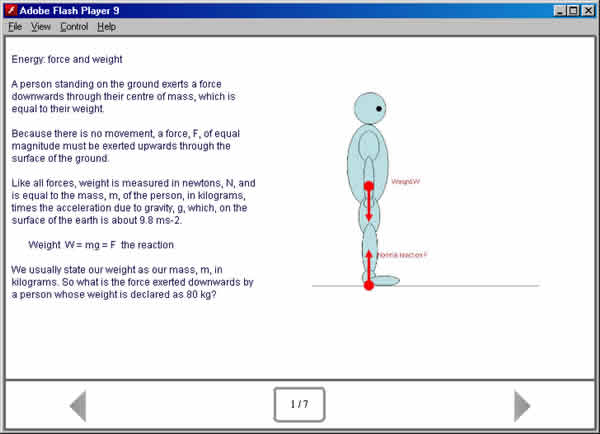
In either deployment mode, the tutorial.swf file runs and reads the demo.xml file to load its content. So you can edit the content by editing the xml file in any text editor such as Word, Wordpad or Notepad++. This means you do not have to have your own version of Flash and you do not have to know how to use Flash. All you have to do is edit a text file which, in Microsoft Word looks like the figure below.
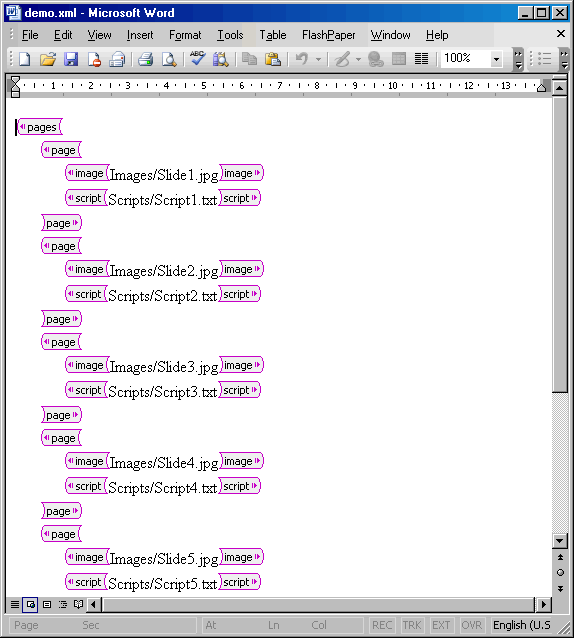
The entire content is contained between two XML tags named <pages> and </pages> Each editable entry is a page element defined by an opening <page> tag and a closing</page> tag. Each page contains an <image> element and a <script> element, with their respective closing tags. The text contained in these elements defines the content of the tutorial. They are the filenames of your content files. They can be edited in any text editor to define your content and they should, of course, exactly match the names of the files you are using with the software. In the example provided, the image files are contained in an Images folder and named Slide1.jpg, Slide2.jpg and so on. The script files are located in a Scripts folder and named Script1.txt, Script2.txt and so on. These are separate xml files that define the textual content of your tutorial.
New pages can be added and old ones deleted from the xml document but with care. To add a page, copy and paste a complete previous page, including the PAGE tags then edit the contents of its image and script elements. The number of pages read by the software automatically adjusts to the number of pages listed. Then the document should be saved as an xml file, called demo.xml. If you then run the tutorial.swf file by double clicking it, it will read this xml file and display its contents. And, of course you can repeat the editing procedure as often as you need to get it right. You can also use the same template for other courses and tutorials.
How to create your graphic images
Digital camera.
Photograph a scene, or a picture or a drawing on paper (for example, of mathematical formulae) in the usual landscape mode at 640 by 480 pixel resolution. Copy this to your computer and save it in the correct folder. Usually this is a jpg file.
Powerpoint
You can draw an image in PowerPoint and save it as a jpg file or a gif file. You should use the Page Setup option to set the page size to custom then experiment with the sizes to get a 640 by 480 image file. You must retain the 4/3 aspect ratio so, for example, a size of 16.93 by 12.7 works. You can usually save a whole series of slides and just use the default subfolder/file names in your xml document.
Graphics software
Other graphics packages can be used to obtain images of 640 by 480 pixels and saved as a jpg or gif file.
Internet images
You can download free images from many web sites and save them in your folder. Again they should be 640 by 480 pixels. Note, however, that you must be sure they are not copyright protected.
Web pages
Provided you do not infringe copyrights you can save whole web pages. While viewing the page you can click on Alt-PrintScrn to save the whole window to your clipboard. Then you can paste the image into any graphics package and save it from there as a jpg file. Only static pages will be saved in this way. Animations, Java applets and Flash movies will not function in the copy.
How to produce the script files
The script files contain the text that is displayed in each of the tutorial pages. They are actually XML files but to keep things simple they can be written and saved as plain text files with the extension .txt.
These scripts can be written in any text editor although in some cases there may be some minor unexpected effects from some special characters. Also, font enhancements such as bold or italic text will not be displayed.
There are also two general limitations, for example with Microsoft Word and Wordpad. These are -
a) by default, every new line before a new paragraph will include a new blank line, that is it prints a carriage return (CR) and a line feed(LF) both of which produce a blank line. This can be fixed by setting the application to print only the CR. You get this option in Word if you always use Save As to save a plain text file.
b) the characters < and > will cause the page display to fail completely. If you need to use these two characters you should start your document with the characters <![cdata[ and end it with ]]>. For example, <![cdata[ x > 10 ]]> will work. Some other characters my not print properly but should not fail to display.
The text should be limited to the size of the display area. If it extends beyond this the user can still view the additional text by clicking the mouse in the text area in which case it will scroll upwards. If you need to use lengthy pieces of text you should inform the user of this procedure.